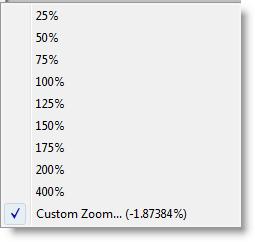
You are here: Running the Model > Run-Time Menus & Controls > Animation Options
In addition to the debug and trace options, animation options allow you to control the animation screen.
Animation Off Choose this option to temporarily suspend the animation. To resume the animation, select this option again. (The selection automatically changes to "Animation On.") Note that running with animation off greatly increases the run speed, especially for models with a large amount of graphic detail. To increase the run speed to an even faster rate, check the Disable Animation in the Simulation Options before running the model (see Animation Options).
Zoom Select this option to Zoom in or out on the animation. When this option is selected, you may choose a preset zoom level, enter your own zoom level, or choose Zoom Full to fit the entire animation on one screen. The Zoom function zooms to the center of the screen. If the zoom factor causes the model layout to appear outside the layout window, the zoom function will automatically pan to show at least part of the layout.
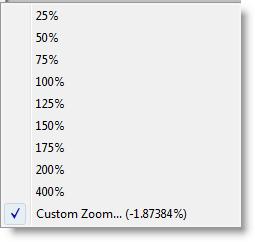
To zoom in a specific area of the simulation layout, press and hold the CTRL key, then click and drag the mouse to create a rectangle around the are in which you would like to zoom. Release the mouse, then the CTRL key. The layout will zoom in on the selected area.
Views Click on this menu item to display the available views. Select the desired view.
User Pause Choose this option to enter a time for the simulation to pause. The proper format for specifying a user pause is hh:mm:xx where hh represents hours, mm represents minutes, and xx represents hundredths of a minute.